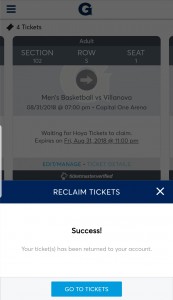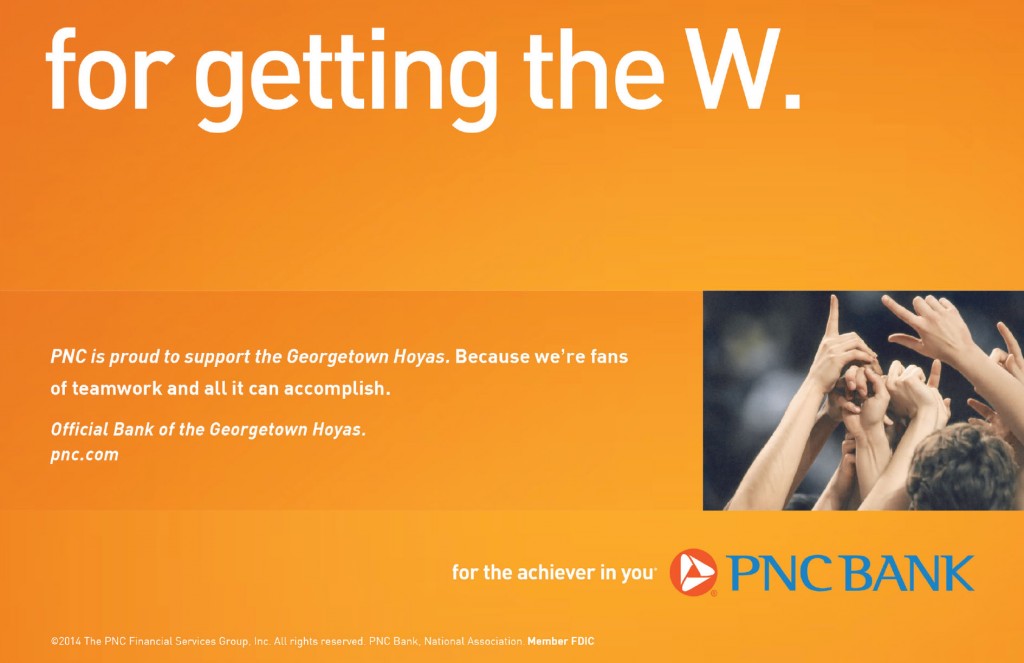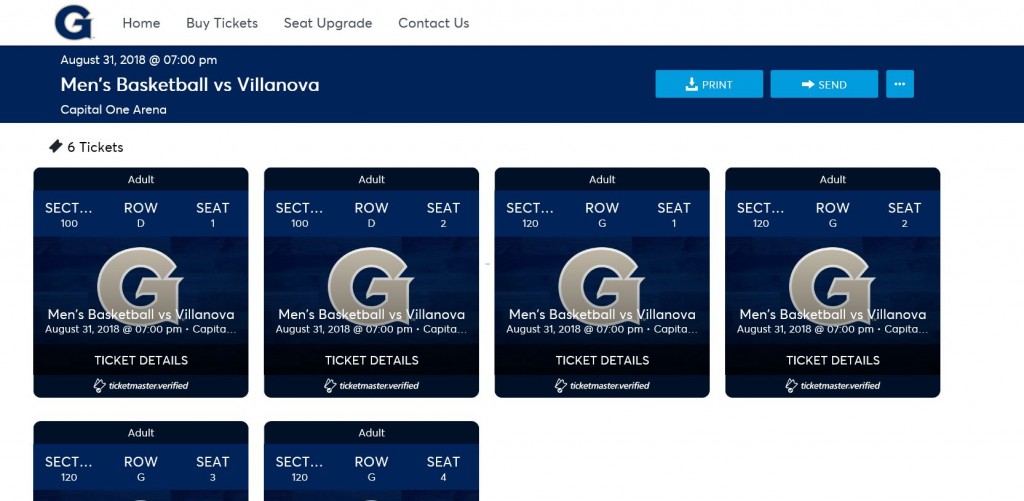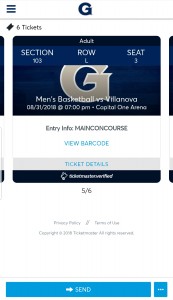Digital Ticketing Guide
Need help managing your tickets? See below for step-by-step instructions to view your tickets on your mobile device and save them to your mobile wallet and send tickets to friends/family through your MY HOYAS Account!
To access your MY HOYAS Account, please visit WeAreGeorgetown.com/myhoyas.
On your smartphone:
On your desktop or laptop:
On Your Desktop or Laptop
Visit WeAreGeorgetown.com/MYHOYAS and log in to your MY HOYAS Account.
Click on the event for which you’d like to manage your tickets.
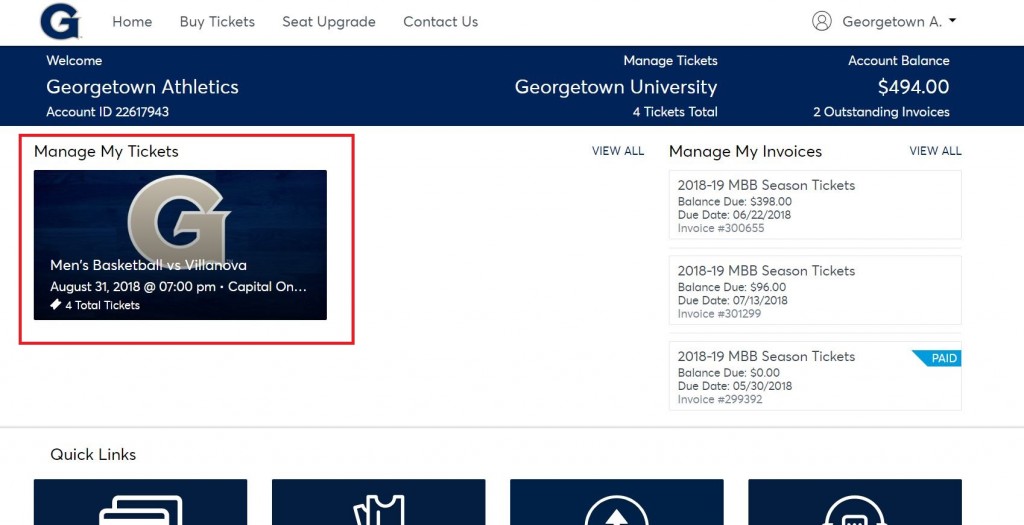
To start the process of sending your tickets to a friend, click “Send” in the upper right-hand corner.
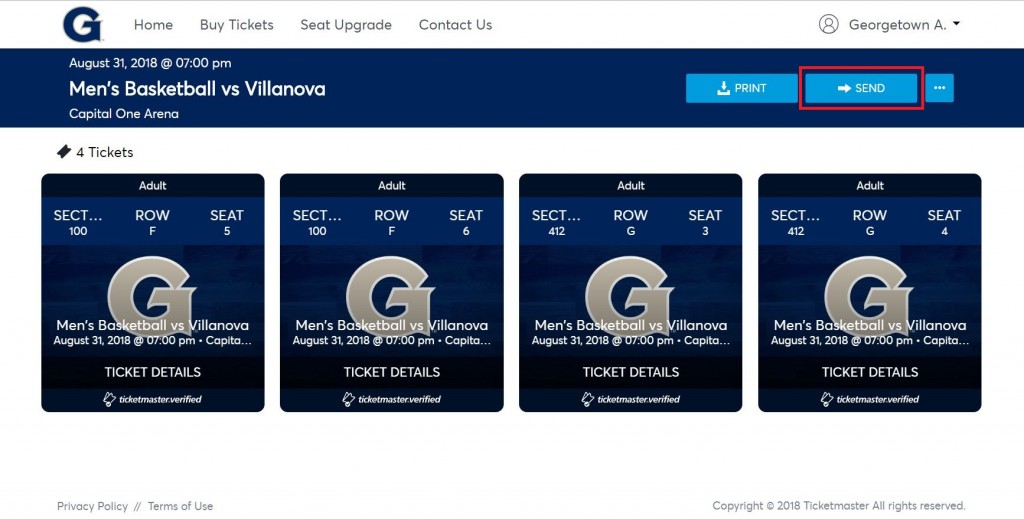
Select which tickets you’d like to send to a friend and click “Send”. Please note that you will not be able to click “Send” until you have selected at least one (1) ticket to send.
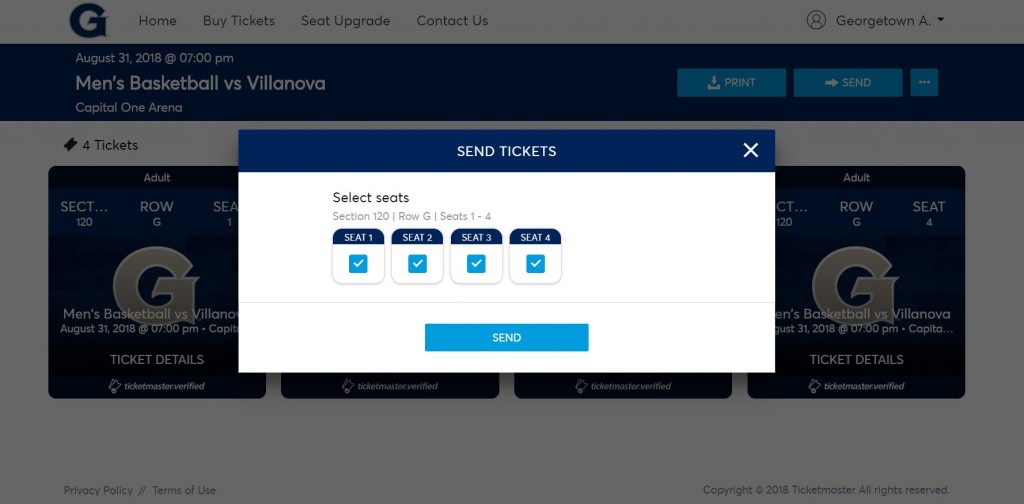
Enter the name and email address of the individual to whom you’d like to send your tickets, and enter an optional message. Click “Send”.
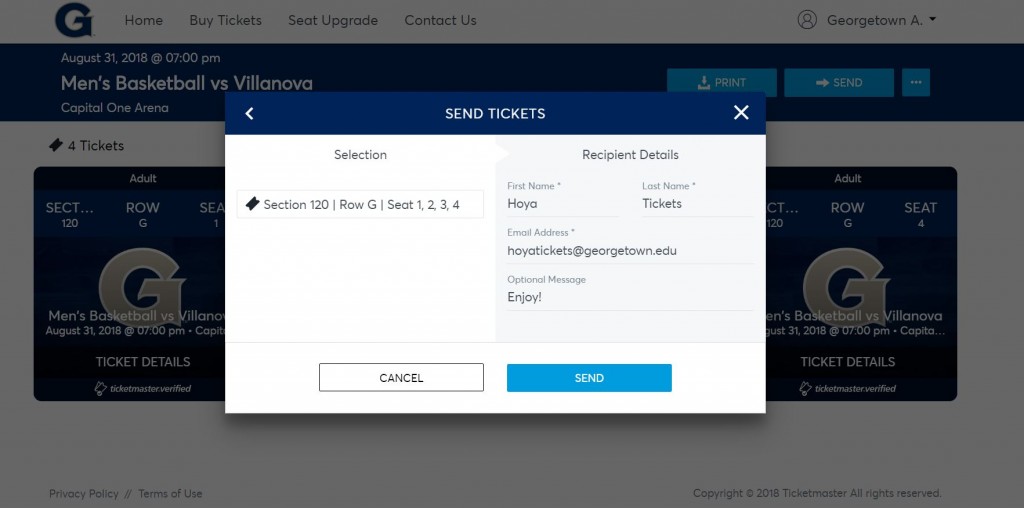
After transferring your tickets, make note of the information on your confirmation screen. You will no longer have the ability to manage your tickets after transferring. To reclaim your tickets or cancel a transfer, please see the “Reclaiming Sent Tickets” section of this page.
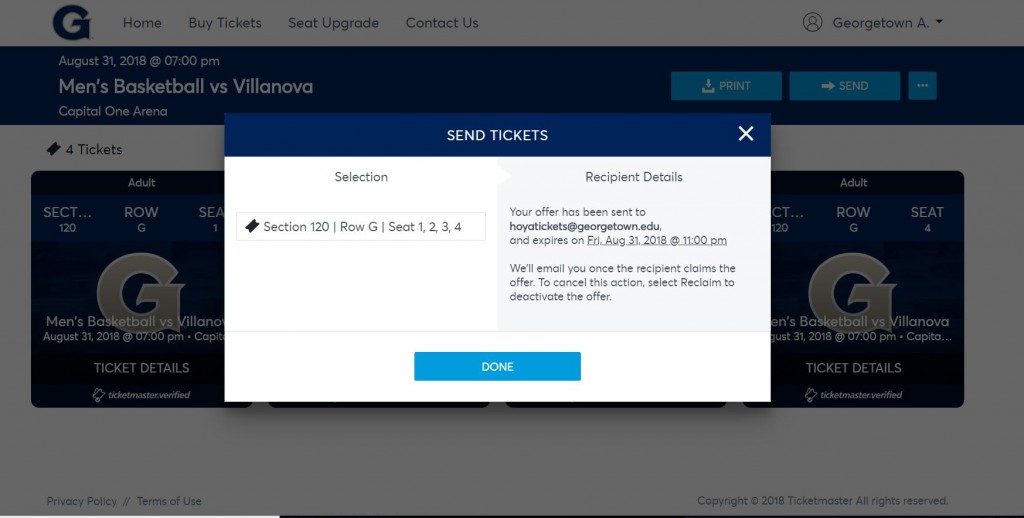
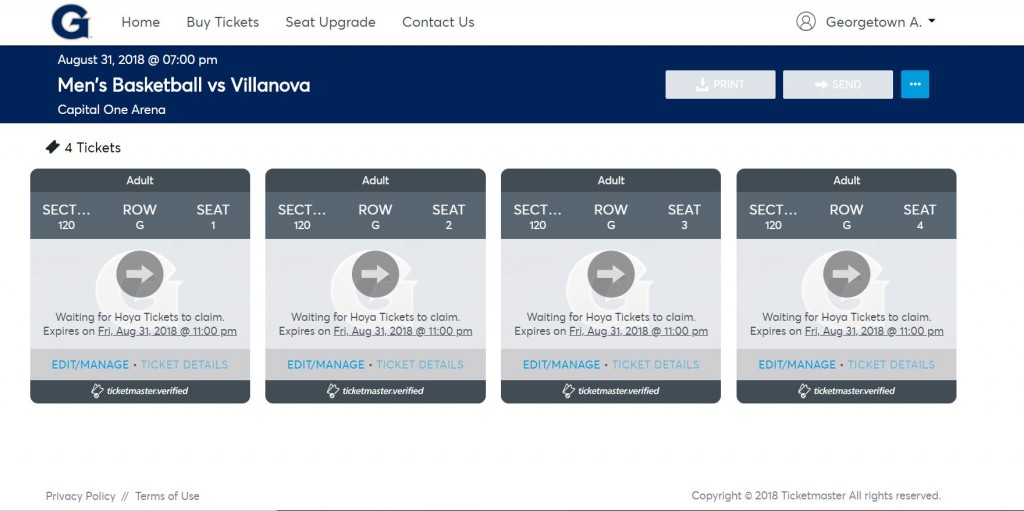
So your friend sent you tickets, but you don’t know what to do now. No need to worry! Follow the steps below to accept the transfer.
Locate the email notifying you of your transfer offer. It should look like the example below. Begin the process of accepting your transferred tickets, click the blue “Accept Tickets” button.
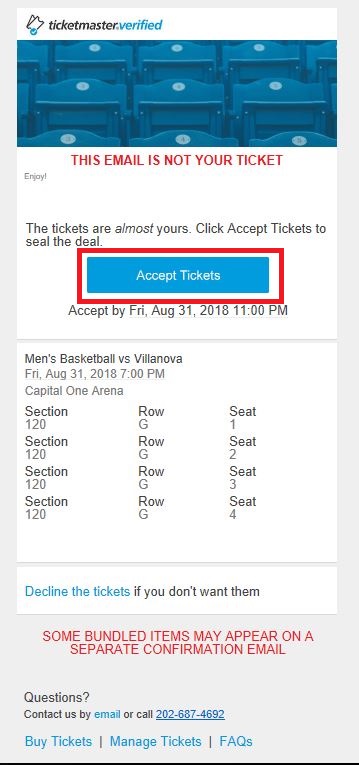
Either log in to your existing MY HOYAS Account, or create a new one! If you’ve forgotten your password or need to make one for the first time, please note that Ticketmaster’s system prefers passwords with only lowercase letters, no special characters, and at least one (1) number.
Although it is an extra step in the process, making an account helps us help you! If you have questions or need assistance, having the transferred tickets in your name makes them easier for us to locate and manage on your behalf.
Once you’ve logged in, click “Claim” to finish accepting the tickets onto your account.
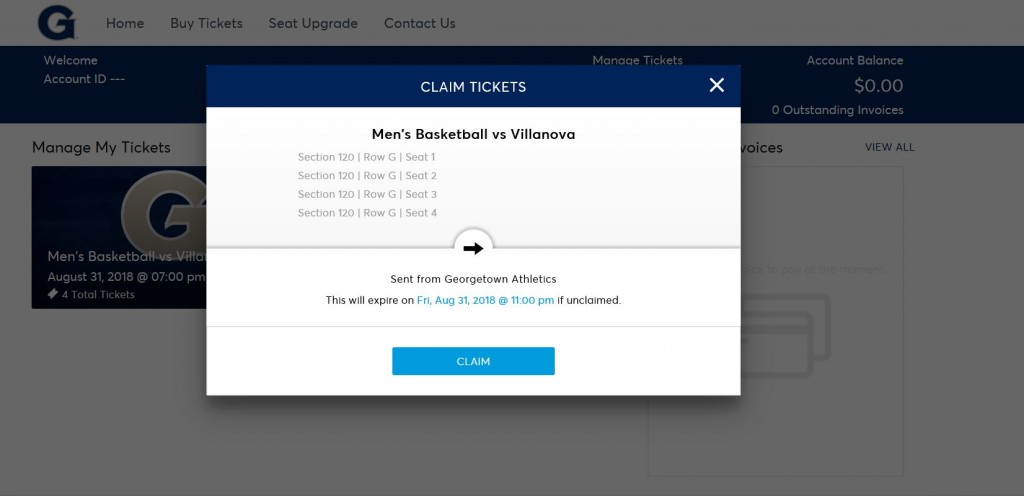
That’s it! You can now see your transferred tickets on your account, along with any other tickets you may already have, and can manage all of your tickets the same way. For more information about accessing your tickets, view your ticket entry options at the top of this page.
Sent tickets to a friend, only to find out they can’t attend or don’t use that email address anymore? See below for more information on how you can reclaim sent tickets. Please note that you will not be able to reclaim tickets that have already been accepted by the recipient.
After logging in to your MY HOYAS Account at WeAreGeorgetown.com/MYHOYAS and selecting the event for which you’d like to reclaim your tickets, click on “Edit/Manage” at the bottom of one of your tickets.
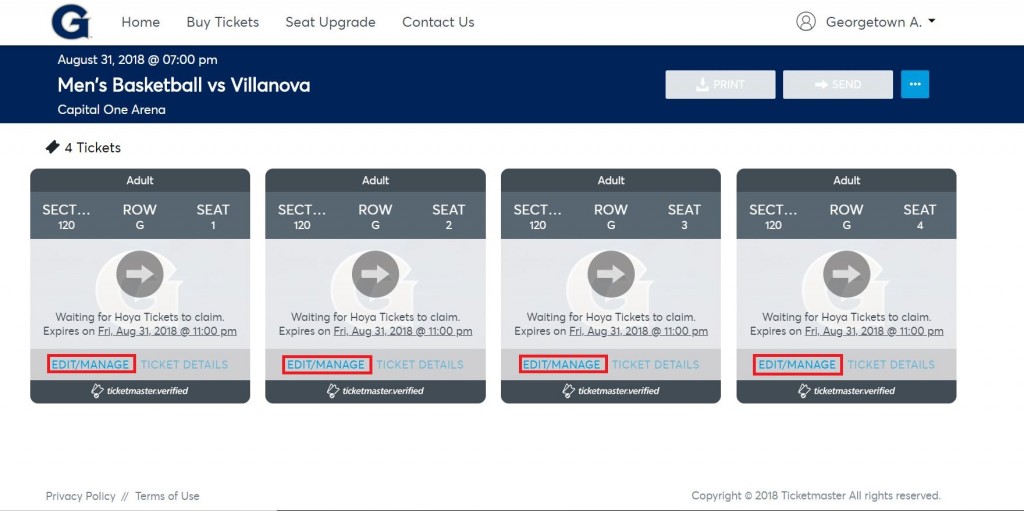
A window will appear which will list the option to “reclaim” your tickets. Click “Reclaim” to continue through the process to put your tickets back on your account.
Please note that you will not be able to reclaim just some of your transferred tickets. To reclaim some but not all, we recommend reclaiming all transferred tickets and then re-transferring the correct number.
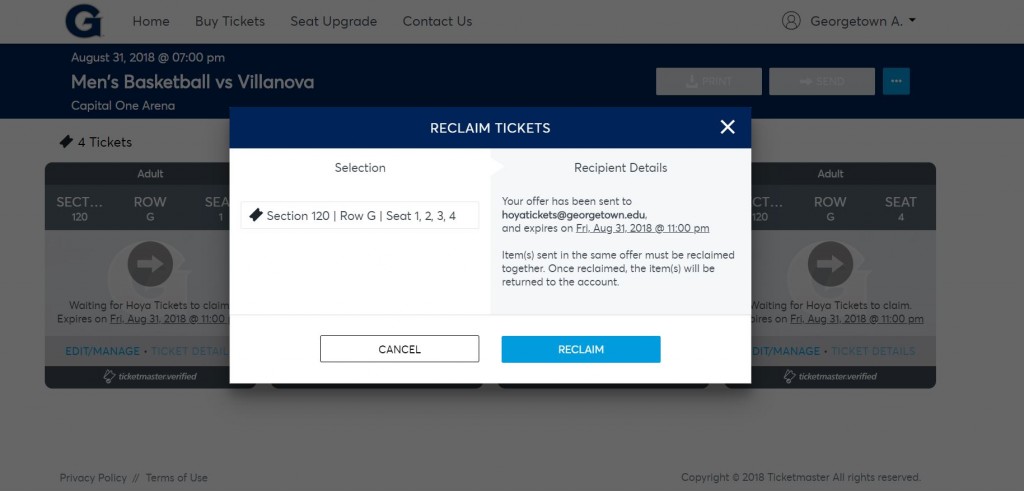
After reclaiming your tickets, you should see the below confirmation screen. Clicking on “Go to Tickets” will bring you back to the “Manage My Tickets” section of your MY HOYAS Account, where you will once again be able to manage your transferred tickets.
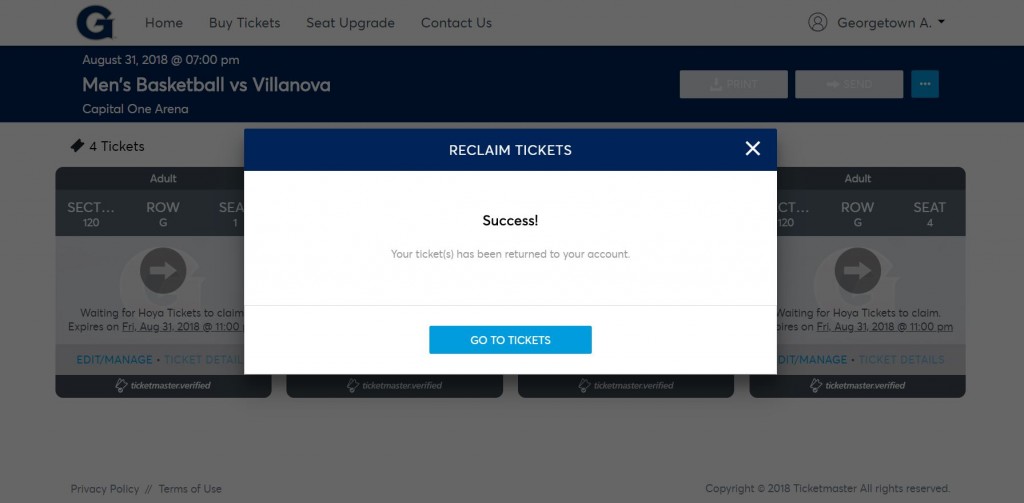
On Your Smartphone
From your smartphone’s internet browser, go to WeAreGeorgetown.com/MYHOYAS and log in to your MY HOYAS Account by clicking on “Sign In” in the upper right-hand corner of your screen.
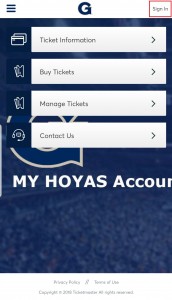
Once you’ve logged in, your account will open to the “Manage My Tickets” section of your MY HOYAS Account (notice the menu towards the top of your screen).
To begin managing your tickets, click on “View All”.
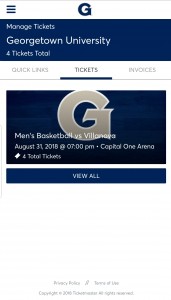
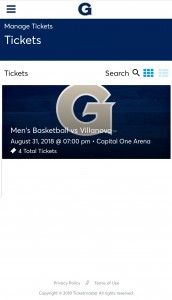
To switch between your tickets for the event you’d like to manage, swipe right or left on your screen.
To view your mobile barcode, which can be scanned right off your phone for admission to the arena, click on “View Barcode”.
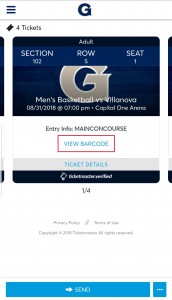
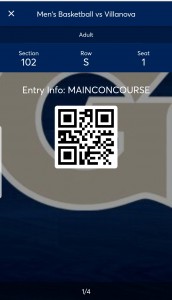
That’s it! The barcode that appears will work as your ticket! As Wi-Fi connections and cellular service are sometimes unreliable at the arena, we strongly encourage our fans to add their tickets to their Apple or Android Wallets.
Begin the process of sending a ticket to a friend by going to WeAreGeorgetown.com/MYHOYAS and logging in to your MY HOYAS Account by clicking on “Sign In” in the upper right-hand corner of your screen.
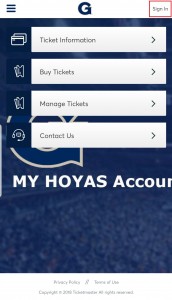
Once you’ve logged in, your account will open to the “Manage My Tickets” section of your MY HOYAS Account (notice the menu towards the top of your screen).
To begin managing your tickets, click on “View All”.
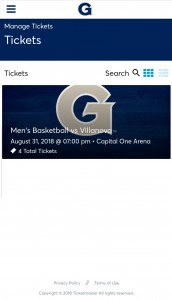
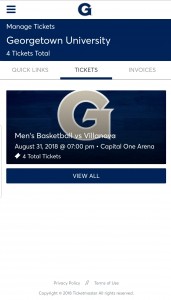
Click on the event for which you’d like to manage your tickets, and click the light blue “Send” button at the bottom of your screen.
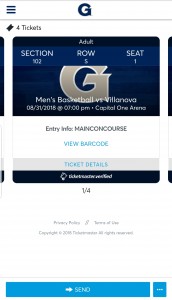
Select which tickets you’d like to send by checking the corresponding box, and click “Send”. Please note that you will not be able to click “Send” until you have selected at least one (1) ticket.
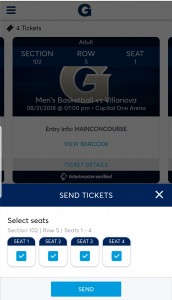
Enter the name and email address of the individual to whom you’d like to transfer your tickets. Enter an optional message and click “Send”.
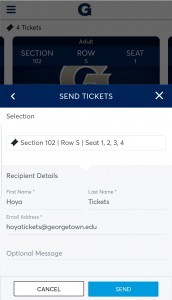
After transferring your tickets, make note of the information on your confirmation screen. You will no longer have the ability to manage your tickets after transferring. To reclaim your tickets or cancel a transfer, please see the “Reclaiming Sent Tickets” section of this page.
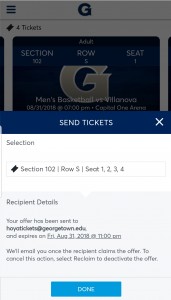
So your friend sent you tickets, but you don’t know what to do now. No need to worry! Follow the steps below to accept the transfer.
Locate the email notifying you of your transfer offer. It should look like the example below. To begin the process of accepting your transferred tickets, click the blue “Accept Tickets” button.
To begin the process of accepting your transferred tickets, click the blue “Accept Tickets” button.
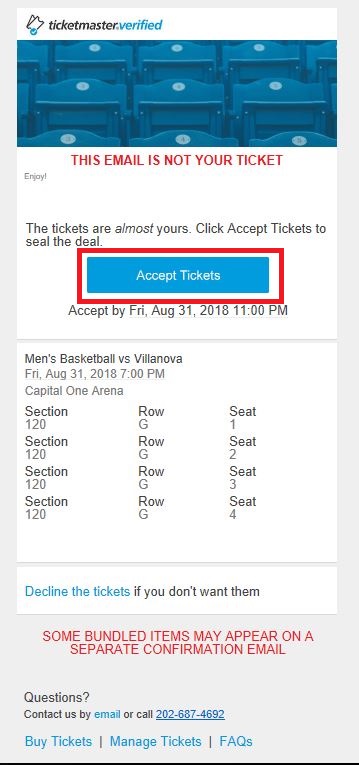
Either log in to your existing MY HOYAS Account, or create a new one!
Although it is an extra step in the process, making an account helps us help you! If you have questions or need assistance, having the transferred tickets in your name makes them easier for us to locate and manage on your behalf.
Once you’ve logged in, click “Claim” to finish accepting the tickets onto your account.
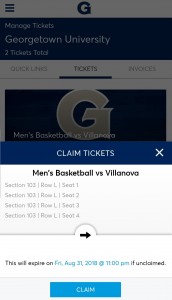
That’s it! You can now see your transferred tickets on your account, along with any other tickets you may already have, and can manage all of your tickets the same way. For more information about accessing your tickets, view your ticket entry options at the top of this page.
Sent tickets to a friend, only to find out they can’t attend or don’t use that email address anymore? See below for more information on how you can reclaim sent tickets. Please note that you will not be able to reclaim tickets that have already been accepted by the recipient.
After logging in to your MY HOYAS Account at WeAreGeorgetown.com/MYHOYAS and selecting the event for which you’d like to reclaim your tickets, click on “Edit/Manage” at the bottom of one of your tickets.
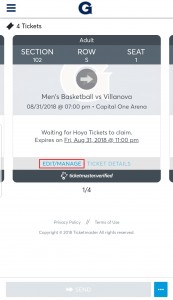
A window will appear which will list the option to “reclaim” your tickets. Click “Reclaim” to continue through the process to put your tickets back on your account.
Please note that you will not be able to reclaim just some of your transferred tickets. To reclaim some but not all, we recommend reclaiming all transferred tickets and then re-transferring the correct number of tickets.
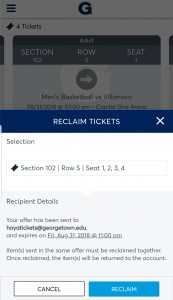
After reclaiming your tickets, you should see the below confirmation screen. Clicking on “Go to Tickets” will bring you back to the “Manage My Tickets” section of your MY HOYAS Account, where you will once again be able to manage your transferred tickets.